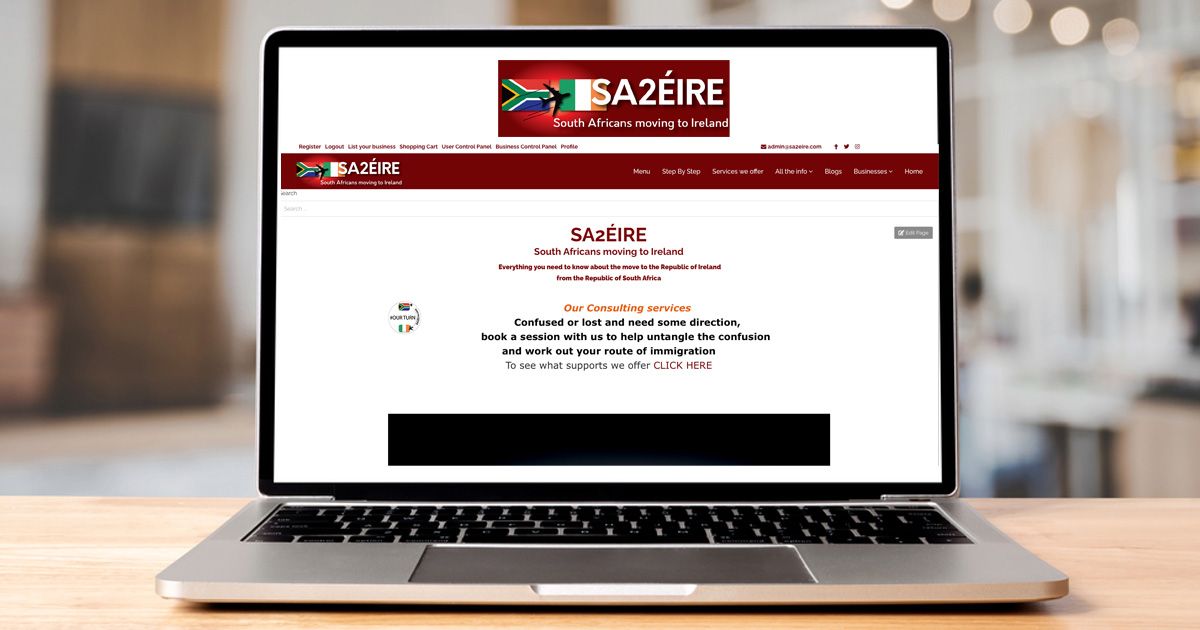WordPress Website Design
Swift Solutions: Essential Quick Fixes for WordPress Websites

What are some common website issues that can be quickly resolved on WordPress, and how do you approach fixing them efficiently?
Encountering issues on a WordPress Website can be daunting, especially when you’re unsure where to start. However, many common problems such as the white screen of death (WSOD), slow load times, plugin conflicts, and security vulnerabilities can be swiftly addressed with the right approach. The key to efficiently resolving these issues lies in a systematic diagnostic process—beginning with identifying the problem’s nature, then applying targeted fixes. For example, troubleshooting a WordPress website error might involve checking error logs, deactivating plugins to find conflicts, or optimizing your site’s database.
Effective WordPress Maintenance also plays a crucial role in preventing potential issues before they occur. Regular updates, security checks, and performance optimizations are part of a comprehensive WordPress maintenance strategy that keeps a site running smoothly. This preventative approach, coupled with prompt action when problems arise, ensures minimal downtime and a better experience for your website’s visitors.
When encountering a white screen of death (WSOD) on a WordPress site, what are some immediate steps you take to diagnose and resolve the issue?
The white screen of death (WSOD) is a common yet perplexing issue faced by WordPress users. This problem often arises due to a fatal error that stops WordPress from loading any content. The first step in tackling the WSOD is to enable debugging in WordPress. By adding define('WP_DEBUG', true); to your wp-config.php file, you can reveal any specific error messages that guide you toward the root cause. Often, these errors are related to theme or plugin conflicts, which can be addressed by deactivating all plugins and then reactivating them one by one to identify the culprit.
Another effective strategy is to switch to a default WordPress theme to rule out theme-related issues. If the problem persists, checking your website’s error logs via your hosting account can provide further insights. Implementing these fast WordPress fixes not only helps resolve the WSOD but also enhances your troubleshooting skills for future WordPress challenges.
What are your top recommendations for addressing plugin conflicts swiftly on a WordPress website without causing disruption?
Plugin conflicts are a common headache for WordPress site administrators, often leading to WordPress website errors or functionality issues. To address plugin conflicts swiftly without causing disruption, start by deactivating all plugins and then reactivate them one by one. This process helps identify the conflicting plugins. Once identified, you can check for updates for the problematic plugins or replace them with alternatives that offer similar functionality but are compatible with your current setup.
Another recommendation is to use a staging environment to test plugin updates and changes before applying them to your live site. This approach allows you to address common WordPress errors without impacting your website’s user experience. Leveraging such rapid WordPress troubleshooting methods ensures that plugin conflicts are resolved efficiently, keeping your site functional and user-friendly.
When optimizing website performance on WordPress, what quick fixes or adjustments do you find most effective in improving speed and responsiveness?
Improving the speed and responsiveness of a WordPress site significantly enhances user experience and SEO rankings. One of the most effective quick fixes for optimizing website performance is implementing a caching solution. Caching plugins like W3 Total Cache or WP Super Cache can dramatically reduce load times by serving static versions of your content to visitors. Another adjustment involves optimizing images for the web—tools like Smush.it can automatically compress images without a noticeable loss in quality, thereby speeding up page load times.
Minifying CSS and JavaScript files is another strategy that can lead to speeding up WordPress sites. This process reduces the size of these files, allowing them to be loaded more quickly by browsers. Additionally, utilizing a content delivery network (CDN) can further enhance your site’s performance by distributing your content across multiple servers worldwide, ensuring faster access for your audience. These quick solutions for WordPress play a pivotal role in optimizing your website for speed and responsiveness.
In terms of security, what are some quick measures WordPress users can implement to strengthen their site’s protection against potential threats?
WordPress security measures are essential to protect your site from potential threats such as hacking, malware, and unauthorized access. One of the quickest and most effective measures is to keep your WordPress core, plugins, and themes up to date. These updates often include security patches that address known vulnerabilities. Implementing a strong password policy and utilizing two-factor authentication (2FA) for login processes are also crucial steps in protecting WordPress sites.
Another quick measure is to install a security plugin like Wordfence or Sucuri, which can guard against malware, brute force attacks, and other security threats. These plugins offer real-time monitoring and firewall protection, significantly enhancing your website security for WordPress. Regularly backing up your website is another vital security practice, ensuring that you can quickly restore your site in the event of a security breach or data loss. By adopting these quick WordPress security measures, you can significantly reduce the risk of security incidents and maintain the trust of your visitors.
How do you handle common SEO issues on WordPress, such as broken links or missing meta tags, to ensure optimal search engine visibility in a short amount of time?
Addressing common SEO issues like broken links or missing meta tags is crucial for maintaining and improving your WordPress site’s search engine ranking. Tools like Yoast SEO or All in One SEO Pack can help identify and fix missing meta tags, generating optimized titles, descriptions, and even social media integration for your content. For broken links, plugins like Broken Link Checker can automatically detect and notify you of any broken links on your site, allowing you to fix or remove them swiftly.
Incorporating structured data markup is another quick fix for enhancing your site’s SEO. This practice helps search engines understand your content better, potentially leading to richer search results and improved visibility. Focusing on these SEO optimization for WordPress tactics enables you to quickly address SEO issues, ensuring that your site remains competitive in search engine rankings.
When facing compatibility issues with themes or plugins after a WordPress update, what quick solutions or workarounds do you recommend to minimize downtime and maintain site functionality?
Compatibility issues with themes or plugins following a WordPress update can disrupt your site’s functionality and user experience. A quick solution is to roll back the update using a plugin like WP Rollback, giving you time to test the compatibility in a staging environment. In the meantime, searching for updates or patches from the theme or plugin developers can often resolve the issue, as many developers release updates to maintain compatibility with the latest version of WordPress.
If an immediate update or fix is not available, consider seeking alternative plugins or themes that offer similar functionality but are compatible with your current WordPress version. Employing these quick solutions for WordPress minimizes downtime and ensures your site remains operational, providing a seamless experience for your visitors.
Advantages of a Quick WordPress Website Fix
The advantages of implementing quick fixes for your WordPress website are manifold. Firstly, it significantly reduces downtime, ensuring that your site remains accessible to users and continues generating revenue. Swift troubleshooting also enhances the user experience by minimizing disruptions and maintaining site performance. Additionally, quick fixes contribute to improved SEO by promptly addressing issues that could negatively impact search rankings.
Implementing fast, effective solutions also helps maintain a secure environment for your users, protecting against vulnerabilities and potential data breaches. Furthermore, a well-maintained WordPress site fosters trust among your audience, reinforcing your brand’s reputation and reliability. By prioritizing quick and efficient problem resolution, you set a foundation for sustained growth and success in the digital landscape.
Fixing the White Screen of Death (WSOD) in WordPress
The White Screen of Death (WSOD) can be a terrifying experience for WordPress administrators. It renders your website completely blank, with no error messages to guide you towards a solution. The first step in fixing the WSOD is to determine whether the issue is caused by a plugin or theme conflict. By accessing your site via FTP and renaming your plugins folder, you can deactivate all plugins simultaneously. If your site becomes accessible again, the problem likely lies with one of the plugins. Revert the folder name and then deactivate each plugin one by one to identify the culprit.
If plugins aren’t the issue, the next step is to check your theme. Switch to a default WordPress theme by renaming your current theme’s folder via FTP. If this resolves the WSOD, the issue is with your theme. In both cases, seeking updates or contacting the developers for a fix is advisable. If the problem persists, increasing the PHP memory limit might help, as exhaustion of allocated memory is a common cause of the WSOD. These steps are part of a monthly maintenance plan for WordPress that can prevent many such issues from arising in the first place.
Boosting Website Speed: Caching Plugins Demystified
Caching is a powerful tool in the arsenal of website performance optimization. It stores copies of your site’s content in a temporary storage location, allowing for faster access upon subsequent visits. WordPress caching plugins like W3 Total Cache or WP Rocket simplify the process of implementing caching, offering various features to enhance site speed further. These plugins can handle page cache, browser caching, database caching, and even object caching, each contributing to reduced page load times.
Configuration is key to maximizing the benefits of caching plugins. Properly setting up page caching to store full copies of pages for quick delivery, enabling browser caching to reduce server load for repeat visitors, and optimizing database caching to speed up database calls can significantly speed up WordPress sites. Regularly testing your site’s performance with tools like Google PageSpeed Insights can guide your optimization efforts, ensuring your caching strategy effectively improves speed and responsiveness.
Password Protection: Strengthening WordPress Security
Strong passwords are a fundamental aspect of WordPress security measures. They protect your site from unauthorized access and potential security breaches. WordPress users should employ complex passwords for their accounts, especially for the administrator role, and encourage their users to do the same. Plugins like Force Strong Passwords ensure that all users adhere to this best practice by enforcing the use of strong passwords.
In addition to strong passwords, implementing two-factor authentication (2FA) adds an extra layer of security. With 2FA, users must provide two different types of information to log in, typically a password and a code sent to their mobile device. This method significantly reduces the risk of unauthorized access, even if a password is compromised. By prioritizing these WordPress security measures, you can protect your site from a wide range of security threats.
WordPress Theme Updates
Keeping your WordPress theme management up-to-date is crucial for security, performance, and compatibility. Theme updates often include patches for security vulnerabilities, improvements in performance, and enhancements that ensure compatibility with the latest WordPress core updates. However, before updating your theme, it’s essential to perform a backup to avoid any potential loss of customization or data.
For customized themes, consider using a child theme to preserve your modifications during updates. This practice allows you to benefit from updates without overwriting your customizations. Regularly checking for and applying theme updates is a fundamental part of website upkeep for WordPress, ensuring your site remains secure, fast, and compatible with the latest web technologies.
Tackling Broken Links: A Crucial SEO Fix for WordPress Sites
Broken links can significantly harm your WordPress site’s SEO by leading to poor user experiences and negatively impacting search engine rankings. To address this issue, tools like Broken Link Checker can automatically identify and notify you of any broken links on your site. This enables you to either fix the links by updating the URL or removing them if they’re no longer relevant.
Besides fixing broken links, redirecting old URLs to new ones using plugins like Redirection can prevent 404 errors and maintain the link equity, further enhancing your SEO optimization for WordPress. Regularly auditing your site for broken links is an essential part of maintaining optimal SEO performance, ensuring that your site remains accessible and user-friendly.
Mobile-Friendly Websites: Testing and Fixing Responsiveness on WordPress
In today’s mobile-first world, having a mobile-friendly WordPress site is non-negotiable. Google’s mobile-first indexing prioritizes mobile versions of content for indexing and ranking, making responsiveness a critical factor in SEO. Tools like Google’s Mobile-Friendly Test can help identify areas where your WordPress site may not perform optimally on mobile devices. Responsive themes and plugins that adapt your content for various screen sizes are essential for ensuring site responsiveness in WordPress.
Adjusting images, videos, and other media to be responsive, along with optimizing menus and navigation for touch interactions, can significantly improve the mobile user experience. Regular testing and updates ensure that your site remains accessible and engaging for mobile users, aligning with the best practices for WordPress website responsiveness.
Website Security and Malware Scans
Regular website security scans are vital for identifying vulnerabilities and detecting malware that could compromise your WordPress site. Security plugins like Sucuri Security or Wordfence offer comprehensive scanning capabilities, checking your site against known threats and monitoring for suspicious activity. These scans are an essential part of protecting WordPress sites, allowing for prompt action to remove malware and strengthen security measures against future attacks.
Implementing security best practices, such as using strong passwords, keeping software up to date, and limiting login attempts, complements these scans in creating a robust defense for your WordPress site. By integrating regular malware scans into your WordPress site maintenance checklist, you ensure ongoing vigilance against potential security threats.
Resolving Plugin Conflicts: A Step-by-Step Guide for WordPress Users
Plugin conflicts can cause a range of issues on your WordPress site, from minor glitches to critical functionality failures. The first step in resolving these conflicts is to deactivate all your plugins and then reactivate them one by one. This process helps pinpoint the specific plugin causing the issue. Once identified, you can check for updates or alternative plugins that offer similar functionality without causing conflicts.
If the problem persists, reaching out to the plugin developer for support or searching community forums can provide insights and potential solutions. Documenting and sharing your experience can also help others facing similar issues, contributing to the broader WordPress community. This step-by-step approach to managing WordPress plugins ensures that conflicts are resolved efficiently, maintaining the functionality and stability of your site.
Backup Basics: Protecting Your WordPress Site with Regular Backups
Regular backups are a critical safety net for any WordPress site, ensuring that your content, settings, and design can be restored in the event of a mishap. Backup plugins like UpdraftPlus or BackupBuddy automate this process, allowing you to schedule and manage backups with ease. Storing backups in multiple locations, such as cloud storage services and external drives, provides additional security and accessibility.
Incorporating backup checks into your monthly maintenance plan for WordPress ensures that your backups are up to date and functional. Regularly testing your backups by restoring your site to a staging environment verifies their integrity and the effectiveness of your backup strategy. By prioritizing backups, you safeguard your site against data loss, hacking, and other unforeseen issues, maintaining continuity and peace of mind.
FAQ Section
Streamlining Database Management: Tips for Cleaning Up WordPress Tables
Efficient database management is key to maintaining a fast and responsive WordPress site. Over time, your database can accumulate unnecessary data from deleted plugins, post revisions, and transient options, leading to bloat and slower performance. Plugins like WP-Optimize allow you to clean up your database by removing this excess data, optimizing your tables, and even scheduling regular cleanups.
Additionally, manually reviewing your database through tools like phpMyAdmin can help identify and remove obsolete tables left by uninstalled plugins. Implementing these database management practices ensures your site remains streamlined and efficient, contributing to overall website performance optimization.
Mixed Content Warnings: Resolving HTTPS Issues After SSL Installation
After installing an SSL certificate, mixed content warnings can occur if your site still serves some resources (like images or scripts) over HTTP instead of HTTPS. To fix these warnings, you can use plugins like Really Simple SSL, which automatically detects and configures your site to run over HTTPS. Additionally, manually checking and updating any hard-coded HTTP links in your templates or database to HTTPS can eliminate mixed content warnings, ensuring a secure browsing experience for your users. Addressing these issues is crucial for securing WordPress with SSL and maintaining user trust.
Customizing Your Theme: Tips and Tricks for WordPress Designers
For WordPress designers looking to customize their site’s appearance, child themes offer a safe and efficient way to apply custom styles and functionality without losing changes during theme updates. Using a child theme allows you to override specific files of the parent theme, providing flexibility in design while maintaining a clean upgrade path. Tools like SiteOrigin CSS and CSS Hero can also help customize your site’s look directly from the WordPress dashboard, offering an intuitive interface for making design adjustments. Embracing these customization techniques ensures your site stands out, reflecting your brand’s unique identity while adhering to best practices for WordPress plugins and themes.
Generating XML Sitemaps for WordPress Websites
XML sitemaps are crucial for SEO, as they help search engines discover and index your site’s content. WordPress core now includes basic sitemap functionality, but for more comprehensive sitemap control, plugins like Yoast SEO or Google XML Sitemaps are invaluable. These plugins allow you to customize which content gets included in your sitemap and how it’s structured, enhancing your site’s search engine optimization for WordPress. Regularly updating your sitemap and submitting it to search engines ensures that your content is efficiently crawled and indexed, improving your site’s visibility and SEO performance.
Two-Factor Authentication
Implementing two-factor authentication (2FA) is a powerful step in securing WordPress installations. It adds an additional layer of security beyond just the password, requiring users to verify their identity through a secondary method, such as a text message or an app. Plugins like Two Factor Authentication provide an easy way to add 2FA to your WordPress login process, significantly reducing the risk of unauthorized access. Encouraging users to enable 2FA not only protects individual accounts but also fortifies the overall security of your site.
Conclusion
Quick fixes for WordPress websites can significantly reduce downtime, enhance user experience, and improve SEO performance. By understanding and implementing swift solutions for common issues like the WSOD, plugin conflicts, and performance bottlenecks, WordPress administrators can maintain secure, efficient, and highly functional sites. Regular maintenance, including updates, backups, and security scans, plays a crucial role in preventing potential problems and ensuring that your WordPress site remains a reliable and effective tool for your online presence.
Key Takeaways
- Implementing quick fixes for common WordPress issues can significantly improve site performance and user experience.
- Regular maintenance, including updates, backups, and security measures, is essential for preventing issues and ensuring site reliability.
- Streamlining database management and addressing HTTPS issues after SSL installation are crucial for site performance and security.
- Customizing themes and generating XML sitemaps enhance your site’s design and SEO performance.
- Two-factor authentication adds an essential layer of security to WordPress installations.
By adhering to these practices and utilizing the resources available within the WordPress ecosystem, website administrators can ensure their sites are optimized, secure, and ready to meet the demands of their audience.
For further guidance on WordPress update services, consider visiting: