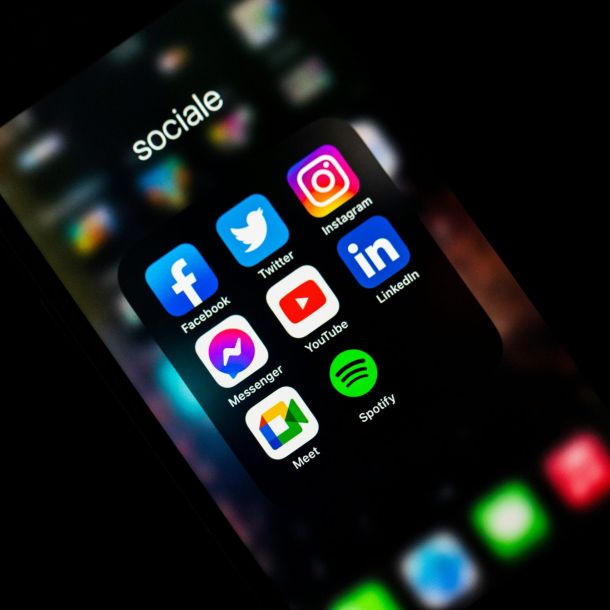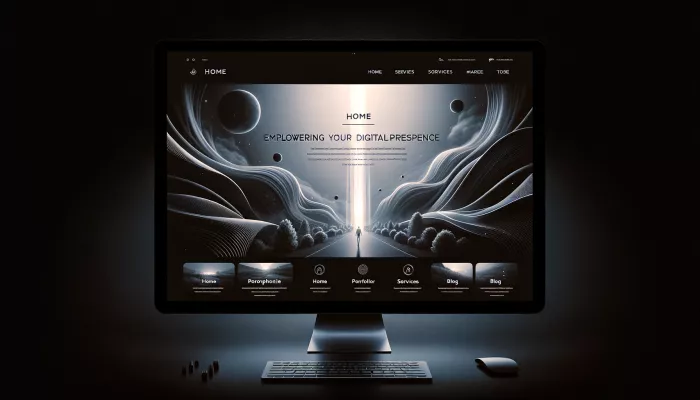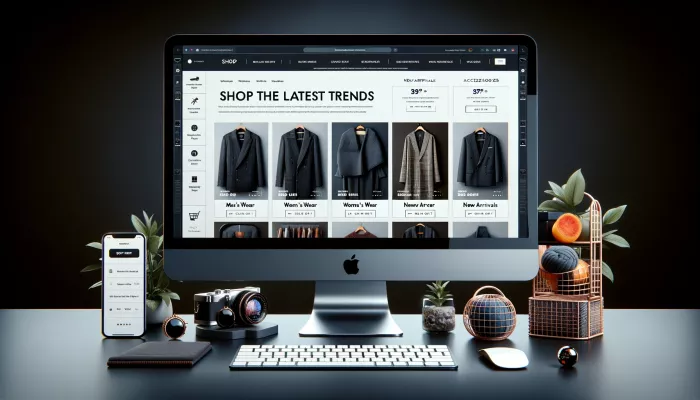Our Services
Our Services at Zerophoid range from WordPress Website Design, WordPress Hosting, WordPress Maintenance, SEO Services and Social Media Services
Our
Expertise
WordPress Hosting, WordPress Maintenance, WordPress SEO SEO Services and Social Media Services
WordPress
Website Design
Whether you are in need of a Basic WordPress Website or a fully fledged E-commerce WordPress Website, we have the expertise to bring your vision to life.
FAQ’s about our services
Managed WordPress Hosting is specifically tailored for WordPress sites. It includes features like automatic updates, security optimizations, daily backups, and WordPress-specific support. Managed hosting provides a more streamlined and optimized environment for WordPress, making it faster and more secure but often at a higher cost.
Shared Hosting, on the other hand, involves hosting multiple websites on a single server, sharing resources like CPU and memory. It’s a more affordable option but may lack the speed, security, and WordPress-specific optimisations and support found in managed hosting. Shared hosting is suitable for smaller websites with lower traffic.
Regular maintenance is crucial for the security, performance, and reliability of your WordPress site. Essential tasks include:
- Updates: Regularly update WordPress core, themes, and plugins to their latest versions.
- Backups: Maintain regular backups of your website’s files and database.
- Security Checks: Implement security scans to detect malware or vulnerabilities.
- Performance Optimization: Optimize website speed through caching, image optimization, and database cleanup.
- SEO Monitoring: Regularly check your site’s SEO performance and adjust as needed.
To enhance your WordPress site’s security:
- Use a Security Plugin: Tools like Wordfence or Sucuri provide robust security features including firewalls and malware scans.
- Regular Updates: Keep WordPress, plugins, and themes updated to patch security vulnerabilities.
- Strong Passwords: Use strong, unique passwords for your WordPress admin and hosting accounts.
- Limit Login Attempts: Implement a limit on login attempts to prevent brute force attacks.
- HTTPS: Use SSL/TLS to secure data transmission.
Effective SEO services focus on:
- Keyword Research: Identifying the right keywords to target.
- On-Page SEO: Optimizing content and meta tags for these keywords.
- Technical SEO: Ensuring the website is technically sound for crawling and indexing.
- Content Creation: Regularly publishing high-quality, relevant content.
- Backlink Building: Acquiring high-quality backlinks from reputable sites.
- Experience with WordPress: Look for providers with a proven track record with WordPress sites.
- Transparent Processes: Choose someone who is transparent about their methods and strategies.
- Customized Strategies: Ensure they offer customized SEO strategies that align with your business goals.
- Reputation and Reviews: Check for positive reviews and testimonials from previous clients.
- Ongoing Support and Communication: Good providers offer regular updates and reports on progress.
Crucial services include:
- Content Creation: Crafting engaging and shareable content tailored to each platform.
- Social Media Management: Regular posting, engagement, and monitoring across platforms.
- Paid Advertising: Targeted ads on platforms like Facebook, Instagram, or LinkedIn to boost visibility.
- Analytics and Reporting: Monitoring performance and adjusting strategies based on data.
Social media can drive traffic by:
- Sharing Valuable Content: Sharing blog posts, promotions, and relevant content that links back to your site.
- Engaging with Followers: Building relationships with followers can encourage them to visit your site.
- Leveraging Hashtags: Using relevant hashtags can expose your content to a broader audience.
- Running Contests and Promotions: Encouraging social sharing and participation can increase site visits.
- Collaborating with Influencers: Influencers can introduce your brand and website to their followers.
-
Check for Plugin Issues:
- Deactivate All Plugins: Often, a plugin conflict is the cause. Access your WordPress site via FTP, go to the
/wp-content/directory, and rename thepluginsfolder to something likeplugins_old. This deactivates all plugins. If your site comes back, it was a plugin causing the issue. - Identify the Culprit: Rename the folder back to
pluginsand then deactivate each plugin one by one in the WordPress admin area (if accessible) or by renaming individual plugin folders inside thepluginsdirectory until you find the one causing the problem.
- Deactivate All Plugins: Often, a plugin conflict is the cause. Access your WordPress site via FTP, go to the
-
Switch to a Default Theme:
- If deactivating plugins doesn’t solve the problem, try switching to a default theme (like Twenty Twenty-One). Access your site via FTP, navigate to
/wp-content/themes/, and rename the folder of your current theme. WordPress will automatically revert to a default theme. If this fixes the issue, your theme was likely the cause.
- If deactivating plugins doesn’t solve the problem, try switching to a default theme (like Twenty Twenty-One). Access your site via FTP, navigate to
-
Increase PHP Memory Limit:
- Sometimes, the WSOD is due to exhausting the PHP memory limit. Increase the limit by editing the
wp-config.phpfile. Add the following line of code:define('WP_MEMORY_LIMIT', '256M');. This increases the PHP memory limit to 256MB. If you’re still experiencing issues, the problem might be more complex, involving server settings or custom code.
- Sometimes, the WSOD is due to exhausting the PHP memory limit. Increase the limit by editing the
-
Enable Debugging:
- To get more insight, enable debugging in WordPress. Edit the
wp-config.phpfile and setWP_DEBUGtotrueby addingdefine('WP_DEBUG', true);. If there are PHP errors, warnings, or notices causing the issue, they will be displayed on the screen, pointing you towards the problem.
- To get more insight, enable debugging in WordPress. Edit the
-
Check for Corrupted .htaccess File:
- A corrupted
.htaccessfile can also cause the WSOD. Rename your.htaccessfile to something like.htaccess_oldto deactivate it, then try accessing your site. If it works, go to Settings > Permalinks in your WordPress admin and simply click “Save Changes” to generate a new.htaccessfile.
- A corrupted
-
Consult Your Hosting Provider:
- If none of these steps work, there may be an issue with your hosting environment. Contact your hosting provider for assistance. They can check server logs that might indicate what’s causing the issue.
If you are in need of WordPress Quick Fixes Contact Us Here: WordPress Updates