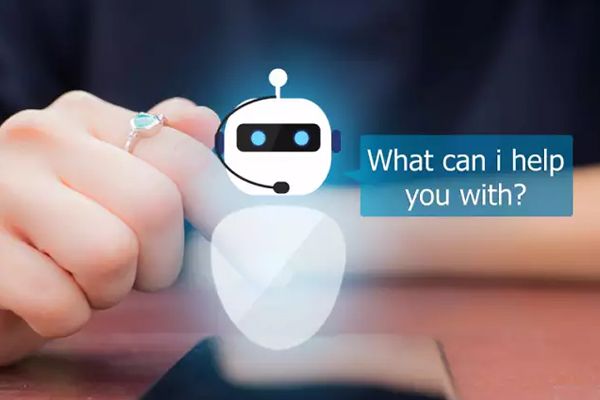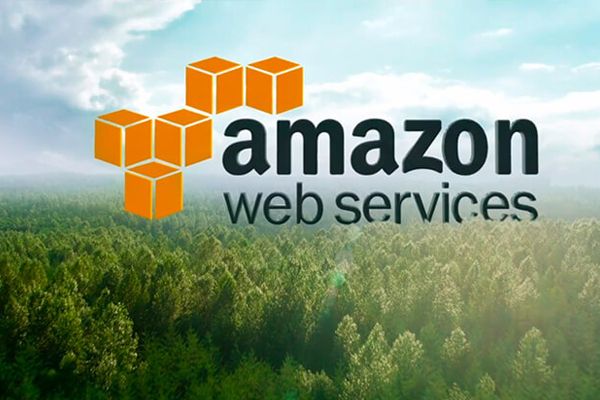How to Guides, WordPress Alerts, WordPress Maintenance, WordPress Updates
How to Actually Detect Hidden Malware on Your WordPress Website


In the fast-paced world of website management, the security of your WordPress site should always be a top priority. With cyber threats constantly evolving and becoming increasingly sophisticated, it’s crucial to stay vigilant and proactive in detecting and neutralising malware that may lurk beneath the surface. In this article, we’ll explore some effective strategies and tools to help you uncover hidden malware on your WordPress website.
Regular Security Audits
Conducting regular security audits is the first step in detecting hidden malware. Utilize security plugins and tools specifically designed for WordPress to scan your website for any signs of malicious code or unauthorised access. These audits should be performed frequently to ensure timely detection of any potential threats.
Analyse Website Traffic
Monitor your website’s traffic patterns and look for any unusual spikes or patterns that may indicate a malware infection. An unexpected increase in traffic, especially from unfamiliar sources, could be a red flag and should be investigated further.
Review File Integrity
Check the integrity of your WordPress files and directories regularly to ensure they haven’t been tampered with. Any unauthorised modifications or additions to core files could indicate the presence of malware. Compare file checksums with known-good versions to identify any discrepancies.
Monitor Website Behavior
Keep an eye on your website’s behavior and performance for any unexpected changes or anomalies. Signs such as sudden slowdowns, error messages, or unusual redirects may indicate the presence of malware.
Utilize Security Plugins
Install and configure reputable security plugins on your WordPress site to provide an additional layer of protection against malware. These plugins offer features such as real-time scanning, malware removal, firewall protection, and security hardening to help keep your site safe from various threats.
Check for Blacklisting
Regularly check if your website has been blacklisted by search engines or security authorities due to malware infections. Being blacklisted can severely impact your site’s reputation and visibility, so it’s essential to address any issues promptly.
Stay Updated
Keep your WordPress core, themes, and plugins updated to the latest versions to patch any known security vulnerabilities. Outdated software is a common entry point for malware attacks, so staying current with updates is crucial for maintaining the security of your website.
Implement Website Security Best Practices
Follow best practices for website security, such as using strong passwords, limiting access to sensitive areas, enabling two-factor authentication, and regularly backing up your website’s data. These measures can help mitigate the risk of malware infections and enhance overall security.
Perform Malware Cleanup
If you suspect your WordPress site has been infected with malware, take immediate action to clean up the infection. Use security plugins or malware removal services to scan and remove malicious code from your website thoroughly.
Seek Professional Assistance
If you’re unsure how to detect or remove malware from your WordPress site, consider seeking assistance from professional security experts or website security services. They have the expertise and resources to identify and address malware infections effectively.
In conclusion, detecting hidden malware on your WordPress website requires a combination of vigilance, proactive monitoring, and the right tools and strategies. By regularly auditing your site’s security, analysing traffic patterns, reviewing file integrity, and implementing security best practices, you can effectively uncover and neutralize hidden threats before they cause significant damage to your website and reputation. Remember, protecting your WordPress site from malware is an ongoing process, so stay vigilant and proactive in safeguarding your online presence.
Our Services and Quick Fixes click here
Extra Information here
Latest Posts